7.2 KiB
{.section-title.accent.text-primary}
Create your map
Tools you will need
In order to build your own map for WorkAdventure, you need:
- the Tiled editor software
- "tiles" (i.e. images) to create your map
- a web-server to serve your map
WorkAdventure comes with a "map starter kit" that we recommend using to start designing your map quickly. It contains a good default tileset for building an office and it proposes to use Github static pages as a web-server which is both free and performant. It also comes with a local webserver for testing purpose and with Typescript support (if you are looking to use the map scripting API.
{.alert.alert-info} If you are looking to host your maps on your own webserver, be sure to read the Self-hosting your map guide.
Building your map - Create your map
Getting started
Start by creating a GitHub account if you don't already have one.
Then, go to the Github map starter kit repository page and click the "Use this template" button.

You will be prompted to enter a repository name for your map.
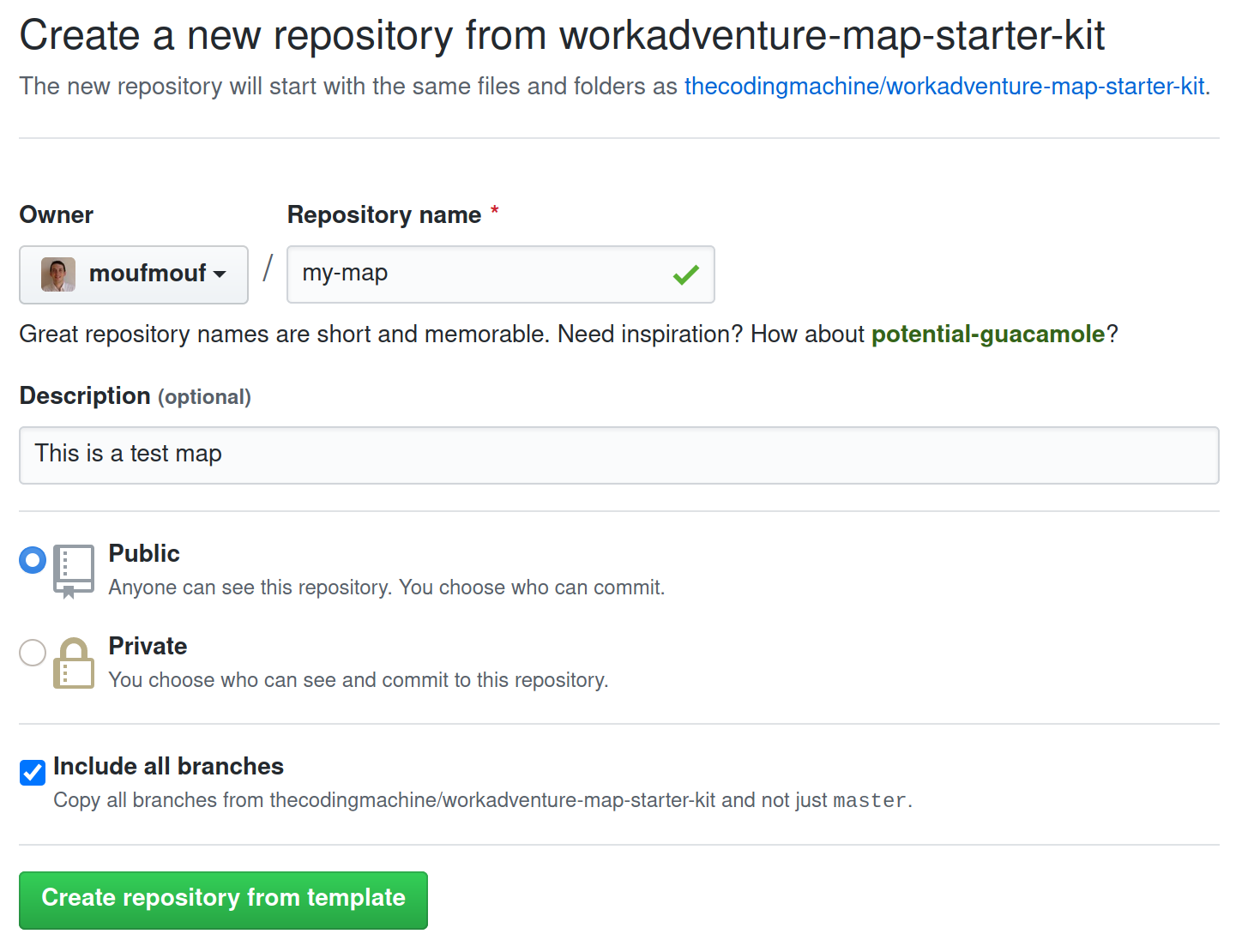
Make sure to check the "Include all branches" checkbox, otherwise the Github Pages deployment process will not be setup automatically.
If you miss that step, don't worry, you can always fix that by clicking on the Settings tab of your repository and scroll down to the GitHub Pages section. Then select the gh-pages branch. It might already be selected, but please be sure to click on it nonetheless (otherwise GitHub will not enable GitHub pages).
{.alert.alert-info} If you only see a "master" branch and if the gh-pages branch does not appear here, simply wait a few minutes and refresh your page. When you created the project, Github Actions triggered a job that is in charge of creating the gh-pages branch. Maybe the job is not finished yet.
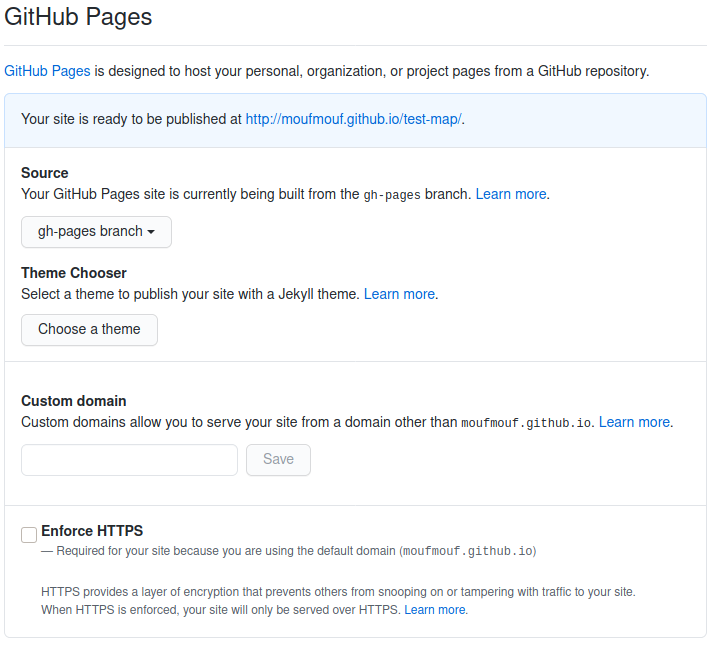
Wait a few minutes... Github will deploy a new website with the content of the repository. The address of the website is visible in the "GitHub Pages" section.
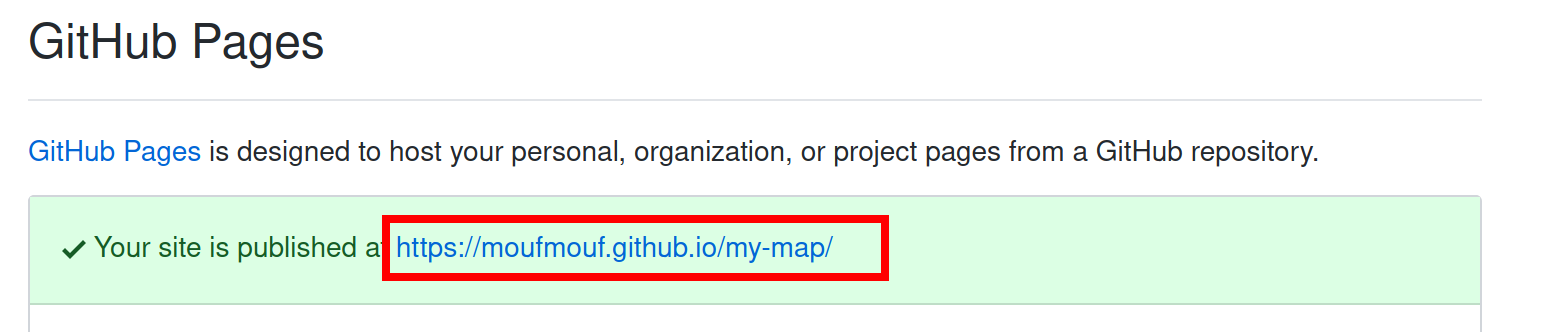
Click on the link. You should be redirected directly to WorkAdventure, on your map!
Customizing your map
Your map is now up and online, but this is still the demo map from the starter kit. You need to customize it.
Cloning the map
Start by cloning the map. If you are used to Git and GitHub, simply clone the map to your computer using your preferred tool and jump to the next chapter.
If you are new to Git, cloning the map means downloading the map to your computer. To do this, you will need Git, or a Git compatible tool. Our advice is to use GitHub Desktop. We recommend you take some time mastering the notion of pull / commit / push as this will make uploading your maps really easier.
As an (easier) alternative, you can simply use the "Export" button to download the code of the map in a big Zip file. When you want to upload your work again, you will simply drag'n'drop your files in the GitHub website.
Loading the map in Tiled
The sample map is in the file map.json. You can load this file in Tiled.
Now, it's up to you to edit the map and write your own map.
Some resources regarding Tiled:
Testing your map locally
In order to test your map, you need a webserver to host your map. The "map starter kit" comes with a local webserver that you can use to test your map.
In order to start the webserver, you will need Node.JS. When it is downloaded, open your command line and from the directory of the map, run this command:
$ npm install
This will install the local webserver.
$ npm run start
This command will start the webserver and open the welcome page. You should see a page looking like this:

From here, you simply need to click the "Test this map" button to test your map in WorkAdventure.
{.alert.alert-warning} The local web server can only be used to test your map locally. In particular, the link will only work on your computer. You cannot share it with other people.
Pushing the map
When your changes are ready, you need to "commit" and "push" (i.e. "upload") the changes back to GitHub. Just wait a few minutes, and your map will be propagated automatically to the GitHub pages web-server.
Testing your map
To test your map, you need to find its URL. There are 2 kinds of URLs in WorkAdventure:
- Test URLs are in the form
https://play.workadventu.re/_/[instance]/[server]/[path to map] - Registered URLs are in the form
https://play.workadventu.re/@/[organization]/[world]/[map]
Assuming your JSON map is hosted at "https://myuser.github.io/myrepo/map.json", then you can browse your map at "https://play.workadventu.re/_/global/myuser.github.io/myrepo/map.json". Here, "global" is a name of an "instance" of your map. You can put anything instead of "global" here. People on the same instance of the map can see each others. If 2 users use 2 different instances, they are on the same map, but in 2 parallel universes. They cannot see each other.
This will connect you to a "public" instance. Anyone can come and connect to a public instance. If you want to manage invitations, or to perform some moderation, you will need to create a "private" instance. Private instances are available in "pro" accounts.
Need some help?
WorkAdventure is a constantly evolving project and there is plenty of room for improvement regarding map editing.
If you are facing any troubles, do not hesitate to open an "issue" in the GitHub WorkAdventure account.