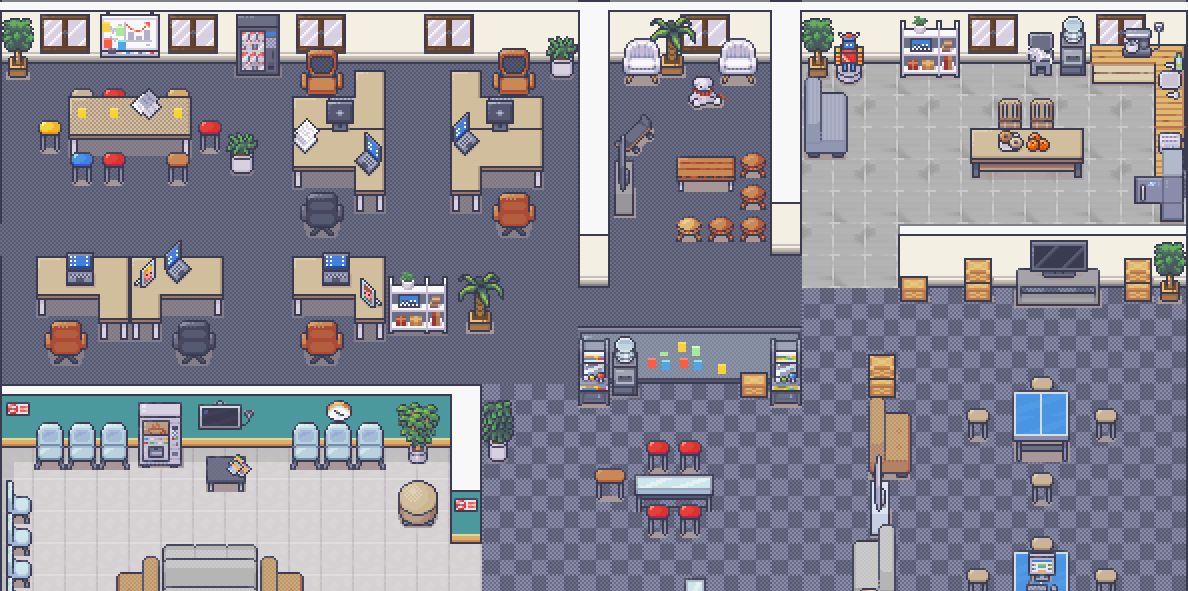This commit fixes a race condition in the "getUserMedia" call that could lead to the webcam being in an always on state. If we open and close the webcam really quickly, the camera close was sometimes passing BEFORE the open was fully resolved (because getUserMedia can take a few 100ms to answer properly). As a result, the webcam would stay open. To solve this, we are putting all calls to getUserMedia in a resolve chain (`currentGetUserMediaPromise`) Closes #2149 |
||
|---|---|---|
| .github/workflows | ||
| .husky | ||
| back | ||
| benchmark | ||
| contrib/docker | ||
| desktop | ||
| docs | ||
| front | ||
| maps | ||
| messages | ||
| pusher | ||
| tests | ||
| uploader | ||
| .dockerignore | ||
| .env.template | ||
| .gitignore | ||
| CHANGELOG.md | ||
| CONTRIBUTING.md | ||
| deeployer.libsonnet | ||
| docker-compose.e2e.yml | ||
| docker-compose.single-domain.yaml | ||
| docker-compose.yaml | ||
| package-lock.json | ||
| package.json | ||
| README-LOGO.svg | ||
| README-MAP.png | ||
| README.md | ||
| SECURITY.md | ||
| Vagrantfile.template | ||
| yarn.lock | ||
Live demo here.
WorkAdventure
WorkAdventure is a web-based collaborative workspace presented in the form of a 16-bit video game.
In WorkAdventure you can move around your office and talk to your colleagues (using a video-chat system, triggered when you approach someone).
See more features for your virtual office: https://workadventu.re/virtual-office
Community resources
Check out resources developed by the WorkAdventure community at awesome-workadventure
Setting up a development environment
Install Docker.
Run:
cp .env.template .env
docker-compose up -d
The environment will start.
You should now be able to browse to http://play.workadventure.localhost/ and see the application. You can view the dashboard at http://workadventure.localhost:8080/
Note: on some OSes, you will need to add this line to your /etc/hosts file:
/etc/hosts
127.0.0.1 workadventure.localhost
Note: If on the first run you get a page with "network error". Try to docker-compose stop , then docker-compose start.
Note 2: If you are still getting "network error". Make sure you are authorizing the self-signed certificate by entering https://pusher.workadventure.localhost and accepting them.
MacOS developers, your environment with Vagrant
If you are using MacOS, you can increase Docker performance using Vagrant. If you want more explanations, you can read this medium article.
Prerequisites
- VirtualBox* 5.x Latest version https://www.virtualbox.org/wiki/Downloads
- Vagrant 2.2.7 Latest version https://www.vagrantup.com/downloads.html
First steps
Create a config file Vagrantfile from Vagrantfile.template
cp Vagrantfile.template Vagrantfile
In Vagrantfile, update VM_HOST_PATH with the local project path of your machine.
#VM_HOST_PATH# => your local machine path to the project
(run pwd and copy the path in this variable)
To start your VM Vagrant, run:
Vagrant up
To connect to your VM, run:
Vagrant ssh
To start project environment, run
docker-compose up
You environment runs in you VM Vagrant. When you want stop your VM, you can run:
Vagrant halt
If you want to destroy, you can run
Vagrant destroy
Available commands
Vagrant up: start your VM Vagrant.Vagrant reload: reload your VM Vagrant when you change Vagrantfile.Vagrant ssh: connect on your VM Vagrant.Vagrant halt: stop your VM Vagrant.Vagrant destroy: delete your VM Vagrant.
Setting up a production environment
The way you set up your production environment will highly depend on your servers.
We provide a production ready docker-compose file that you can use as a good starting point in the contrib/docker directory.